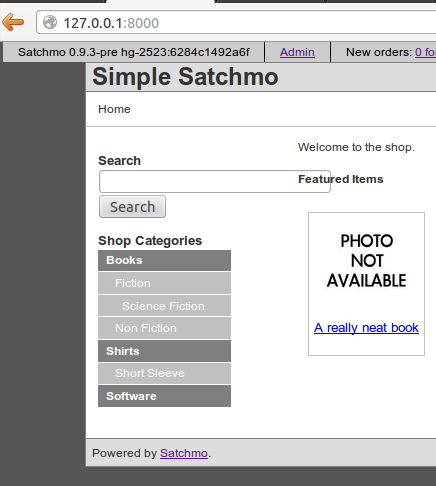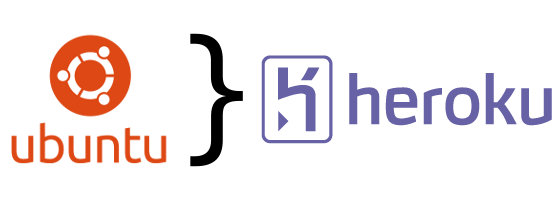Bill, the cheese guy.

He was one of the nicest people I’ve ever met in my life, let alone on St. Thomas. His cool demeanor, his patience with everyone and his ability to bring a smile or introduce wonder into people’s lives was unrivaled around our little island. There are few people I’ve met who could successfully stump everyone with knowledge about a particular subject. People extremely familiar with his passion could still find something to learn; a moment to listen to Bill.
I spent many hours discussing the subtle differences between two parmesan cheeses with him. The dryness of one was due to one factor. The flavor of this due to another factor. What did the cows, sheep, or goats eat? What was the temperature like? Was there a cold snap somewhere in some weird place in the world that caused this certain coloration? Bill was sure to know.
He was never without a story about visiting the farms in far off towns in far off countries to see where certain cheeses were made. They were all captivating and wonderful. These were personal stories about him and his life. They were stories about where he had been and what he had done. He would leave out the parts about how much it must have meant to visit a small cave, where cheese was aged, on a farm in some remote area of the world. While exceptional, he wasn’t telling stories to talk about himself, he was telling stories to talk about his passion.
“To have lived a life like that and only deliver the information important to the subject at hand is an unselfish and exceptional trait in someone who is truly passionate about what they do.”
I met Bill through a friend and visited with him a few times a month to just talk about cheese and food. We’d talk about life sometimes, but we would eventually be drawn towards some new Morbier or a new Buffalo cheese that I should try. I couldn’t walk into Gourmet Gallery without visiting the cheese counter to see if he was there.
Peering across the store towards the back, you could see him moving deftly behind the counter, placing a particular cheese here, another there. Directing his employees, trying to get them to also be passionate about what they were doing. He would catch your gaze and a small smile would cross his face. The smile would turn to a grin as he would motion for you to come closer to the counter. As you start walking, you can see him slowly take off his gloves and walk to the back counter. There, he would move a few things out of the way and grab a couple of large boxes; their weight unclear in his confident stride.
The boxes would be plopped down and before opening them, Bill would greet you with a smile and ask how everything was going. While you responded, he would already be putting on his gloves and you could see the twinkle in his eye as he decided upon the perfect slice of cheese for you to taste. Without knowing it, you are suddenly tasting exactly the type of cheese you hoped you’d get by walking up to the counter. As you savor the experience of the incredible food he has just provided you with, he begins to open the boxes. Some new cheeses that had just arrived and he couldn’t wait to share them.
His face would light up as he would open the box.
“Oh! This is great. This is the truffled goat cheese that I was waiting for.”
“What does it taste like?” would be the question sure to be asked.
“I don’t know, let’s find out!”
As Bill would unwrap the cheese the story about the farm would begin to unfold. What the animals ate, where the farm was, what he had to go through to get this cheese to this remote island. A slice for him and a slice for you. The way he could describe cheese and food was great. He didn’t need to use a massive vocabulary of some pretentious sommelier. He knew what the flavors were, knew how to pick them out, knew what they were from, and he was correct.
I brought many friends to Gourmet Gallery, to the cheese counter to have an opportunity to meet Bill. It’s not very often that we get to meet people in life that are so incredibly passionate about what they do. People who have personal and wonderful stories about what they work with. People who aren’t afraid to share or teach. People who want to share something about the world with someone else because they love it so much.
That was Bill.
Bill was murdered, in part due to his kindness. He was abducted and beaten to death after trying to give a ride to one of his attackers. A minor, a teenager and someone he knew.
I write this in the hopes that more people can know what was senselessly taken from us. A kind, incredible and interesting individual at the age of 65, the day after Thanksgiving, just short of two months after finally hanging up his cheese gloves and taking a break for himself.
He addressed his friends one more time in his weekly emails regarding his free wine and cheese tastings:
Dear Friends, Well, some good news and some sad news.... First the good news! This Thursday the 2nd Pre-order of French...and possibly Italian..as in Gorgonzola Dolce, cheese will be touching down in St Thomas... in perfect time for Friday's Wine and Cheese Tasting! I haven't caught up with Phillip to see what wines will be offered so can be of no help there! Now the sad news! I've resigned my position at Gourmet Gallery...sadly, as I said. I've been working 7 days and 5 nights for the past 2 1/2 years and I'm really, really tired. That being said, as complex as the new, expanded deli has become...it really requires someone working many more hours than there are left in my days and evenings! I have enjoyed a great time getting to know you, our customers and sharing OUR enjoyment in good food, good wine...and most importantly, good company. I will miss you all! Enjoy the Cheeses and Wines this coming Friday! Bill
I will always enjoy cheese and wine a little more thanks to you, Bill. I hope to carry a fraction of your passion later in life, that I may share a love with the world as you shared with me.
Rest in peace.